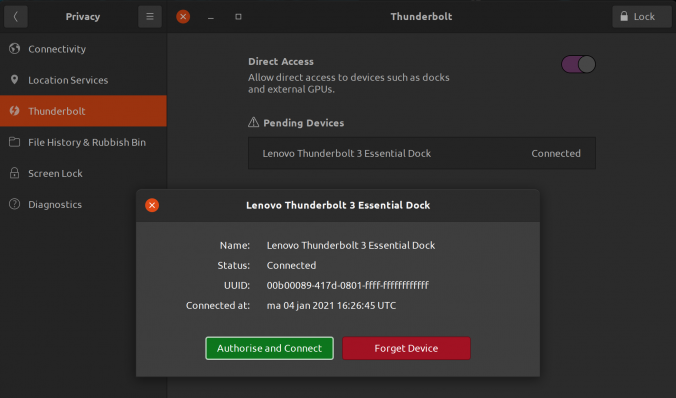A couple of days ago, I bought myself a 5TB Seagate Expansion Portable drive. This is an 2.5″ external spinning hard disk that connects over USB. In a review on a well-known Dutch website for IT enthusiasts, I read that inside, the drive consists of an ST5000LM000 hard drive and a USB to SATA chip (in contrast to other manufacturers like WD that solder the USB connector directly on the drives circuit board).
After connecting the drive to my computer (that currently runs Ubuntu 21.10), I wanted to see what I could learn about the drive in terms of SMART information. So I tried:
$ sudo smartctl -a /dev/sda smartctl 7.2 2020-12-30 r5155 [x86_64-linux-5.13.0-41-generic] (local build) Copyright (C) 2002-20, Bruce Allen, Christian Franke, www.smartmontools.org Read Device Identity failed: scsi error unsupported field in scsi command A mandatory SMART command failed: exiting. To continue, add one or more '-T permissive' options.
Trying the suggested -T option didn’t help. So I played around with the -d option that I had used before trying to connect to hard drives behind RAID controllers. That looked better:
$ sudo smartctl -a /dev/sda -T conservative -d sat,auto smartctl 7.2 2020-12-30 r5155 [x86_64-linux-5.13.0-41-generic] (local build) Copyright (C) 2002-20, Bruce Allen, Christian Franke, www.smartmontools.org === START OF INFORMATION SECTION === Vendor: Seagate Product: Expansion HDD Revision: 1901 Compliance: SPC-4 User Capacity: 5.000.981.077.504 bytes [5,00 TB] Logical block size: 512 bytes Physical block size: 4096 bytes LU is fully provisioned Logical Unit id: 0x3e41434334313346 Serial number: 00000000NACC413F Device type: disk Local Time is: Thu May 19 21:54:04 2022 CEST SMART support is: Unavailable - device lacks SMART capability. === START OF READ SMART DATA SECTION === Current Drive Temperature: 0 C Drive Trip Temperature: 0 C Error Counter logging not supported No Self-tests have been logged
The drive reports the correct size, but also says there is not SMART support. In fact, using -d scsi gave identical output. Because there should only be this USB to SATA translation layer I thought that somehow I should be able to get the SMART commands to work. Looking through the smartmontools website, I came across this article that explains the “SAT with UAS” situation. It seems that the high speed UAS driver disables SAT transfers in certain cases. The workaround is to tell the kernel to use the older usb-storage driver instead of the uas driver. With the lsusb command I identified the manufacturer and device ID of the drive:
$ lsusb | grep -i seagate Bus 004 Device 012: ID 0bc2:2037 Seagate RSS LLC Expansion HDD
Next, I made sure to unmount and disconnect the drive and then instructed the kernel to use the old driver for this device:
$ echo "0x0bc2:0x2037:u" | sudo tee /sys/module/usb_storage/parameters/quirks
and reconnected the drive. I verified in the kernel logs that the usb-storage driver was indeed used:
mei 19 22:08:30 barabas kernel: usb 4-3.3: new SuperSpeed USB device number 12 using xhci_hcd mei 19 22:08:30 barabas mtp-probe[983206]: checking bus 4, device 12: "/sys/devices/pci0000:00/0000:00:08.1/0000:0c:00.3/usb4/4-3/4-3.3" mei 19 22:08:30 barabas mtp-probe[983206]: bus: 4, device: 12 was not an MTP device mei 19 22:08:30 barabas kernel: usb 4-3.3: New USB device found, idVendor=0bc2, idProduct=2037, bcdDevice=19.01 mei 19 22:08:30 barabas kernel: usb 4-3.3: New USB device strings: Mfr=1, Product=2, SerialNumber=3 mei 19 22:08:30 barabas kernel: usb 4-3.3: Product: Expansion HDD mei 19 22:08:30 barabas kernel: usb 4-3.3: Manufacturer: Seagate mei 19 22:08:30 barabas kernel: usb 4-3.3: SerialNumber: 00000000NACC413F mei 19 22:08:30 barabas kernel: usb 4-3.3: UAS is ignored for this device, using usb-storage instead mei 19 22:08:30 barabas kernel: usb-storage 4-3.3:1.0: USB Mass Storage device detected mei 19 22:08:30 barabas kernel: usb-storage 4-3.3:1.0: Quirks match for vid 0bc2 pid 2037: 800000 mei 19 22:08:30 barabas kernel: scsi host6: usb-storage 4-3.3:1.0
Notice the “UAS is ignored” message. And lo and behold, smartctl now works and shows all relevant information:
$ sudo smartctl -a /dev/sda
smartctl 7.2 2020-12-30 r5155 [x86_64-linux-5.13.0-41-generic] (local build)
Copyright (C) 2002-20, Bruce Allen, Christian Franke, www.smartmontools.org
=== START OF INFORMATION SECTION ===
Model Family: Seagate Barracuda 2.5 5400
Device Model: ST5000LM000-2U8170
Serial Number: WCJ6AG24
LU WWN Device Id: 5 000c50 0e0939684
Firmware Version: 0001
User Capacity: 5.000.981.078.016 bytes [5,00 TB]
Sector Sizes: 512 bytes logical, 4096 bytes physical
Rotation Rate: 5400 rpm
Form Factor: 2.5 inches
Device is: In smartctl database [for details use: -P show]
ATA Version is: ACS-3 T13/2161-D revision 3b
SATA Version is: SATA 3.1, 6.0 Gb/s (current: 6.0 Gb/s)
Local Time is: Thu May 19 22:30:52 2022 CEST
SMART support is: Available - device has SMART capability.
SMART support is: Enabled
=== START OF READ SMART DATA SECTION ===
SMART overall-health self-assessment test result: PASSED
General SMART Values:
Offline data collection status: (0x00) Offline data collection activity
was never started.
Auto Offline Data Collection: Disabled.
Self-test execution status: ( 0) The previous self-test routine completed
without error or no self-test has ever
been run.
Total time to complete Offline
data collection: ( 0) seconds.
Offline data collection
capabilities: (0x71) SMART execute Offline immediate.
No Auto Offline data collection support.
Suspend Offline collection upon new
command.
No Offline surface scan supported.
Self-test supported.
Conveyance Self-test supported.
Selective Self-test supported.
SMART capabilities: (0x0003) Saves SMART data before entering
power-saving mode.
Supports SMART auto save timer.
Error logging capability: (0x01) Error logging supported.
General Purpose Logging supported.
Short self-test routine
recommended polling time: ( 1) minutes.
Extended self-test routine
recommended polling time: ( 827) minutes.
Conveyance self-test routine
recommended polling time: ( 2) minutes.
SCT capabilities: (0x7035) SCT Status supported.
SCT Feature Control supported.
SCT Data Table supported.
SMART Attributes Data Structure revision number: 10
Vendor Specific SMART Attributes with Thresholds:
ID# ATTRIBUTE_NAME FLAG VALUE WORST THRESH TYPE UPDATED WHEN_FAILED RAW_VALUE
1 Raw_Read_Error_Rate 0x000f 067 065 006 Pre-fail Always - 5367808
3 Spin_Up_Time 0x0003 100 100 000 Pre-fail Always - 0
4 Start_Stop_Count 0x0032 100 100 020 Old_age Always - 10
5 Reallocated_Sector_Ct 0x0033 100 100 036 Pre-fail Always - 0
7 Seek_Error_Rate 0x000f 100 253 045 Pre-fail Always - 3765
9 Power_On_Hours 0x0032 100 100 000 Old_age Always - 0 (86 255 0)
10 Spin_Retry_Count 0x0013 100 100 097 Pre-fail Always - 0
12 Power_Cycle_Count 0x0032 100 100 020 Old_age Always - 9
184 End-to-End_Error 0x0032 100 100 099 Old_age Always - 0
187 Reported_Uncorrect 0x0032 100 100 000 Old_age Always - 0
188 Command_Timeout 0x0032 100 100 000 Old_age Always - 0
189 High_Fly_Writes 0x003a 100 100 000 Old_age Always - 0
190 Airflow_Temperature_Cel 0x0022 069 069 040 Old_age Always - 31 (Min/Max 29/31)
191 G-Sense_Error_Rate 0x0032 100 100 000 Old_age Always - 0
192 Power-Off_Retract_Count 0x0032 100 100 000 Old_age Always - 2
193 Load_Cycle_Count 0x0032 100 100 000 Old_age Always - 23
194 Temperature_Celsius 0x0022 031 040 000 Old_age Always - 31 (0 19 0 0 0)
197 Current_Pending_Sector 0x0012 100 100 000 Old_age Always - 0
198 Offline_Uncorrectable 0x0010 100 100 000 Old_age Offline - 0
199 UDMA_CRC_Error_Count 0x003e 200 200 000 Old_age Always - 0
240 Head_Flying_Hours 0x0000 100 253 000 Old_age Offline - 0 (7 164 0)
241 Total_LBAs_Written 0x0000 100 253 000 Old_age Offline - 1723222
242 Total_LBAs_Read 0x0000 100 253 000 Old_age Offline - 3644586
SMART Error Log Version: 1
No Errors Logged
SMART Self-test log structure revision number 1
No self-tests have been logged. [To run self-tests, use: smartctl -t]
SMART Selective self-test log data structure revision number 1
SPAN MIN_LBA MAX_LBA CURRENT_TEST_STATUS
1 0 0 Not_testing
2 0 0 Not_testing
3 0 0 Not_testing
4 0 0 Not_testing
5 0 0 Not_testing
Selective self-test flags (0x0):
After scanning selected spans, do NOT read-scan remainder of disk.
If Selective self-test is pending on power-up, resume after 0 minute delay.
Now that I know how to do this, let’s undo the “use usb-storage driver instead of the uas driver” (alternatively, a reboot should also work, but who wants that?):
$ echo "" | sudo tee /sys/module/usb_storage/parameters/quirks
I will use this drive as a backup drive while I am travelling, so the aim of this post is not only to inform you as my reader(s), but also to remind my future self of how I did this. Now I only need to remember to check the SMART values every once in a while :-).